🔴Live

Use the camera to document the deeds of life
View the subsequent content through the homepage link#usa #shortsvideo #newyork

Watch the whole episode for free
🔎Search for kk931912 on
#usa #fullepisodes #shortsvideo #newyork #facebookreels
Details @https://tinyurl.com/muyamp9d

Artists and Bands are invited to perform in our virtual festivals. Four Headliners per Festival. Qualify to perform in our in-person festivals nationwide throughout the year. To find out more download the form @https://tinyurl.com/muyamp9d
Don’t just be a music lover, be a music supporter!
Creating a SharePoint Site/Subsite

Learn to quickly create a site/subsite to address a specific need or situation
About Video’s Simon Has Online dating Websites Spend Over $1,700 $15,000 On Website BigScams

Use the camera to document the deeds of life
Click the link on my homepage to download and read the rest for free.

#Female-oriented #Abusing Scumbags#Pretending to be Poor
SharePoint Knowledge Base: The Better Way To Organize Policies & Procedures
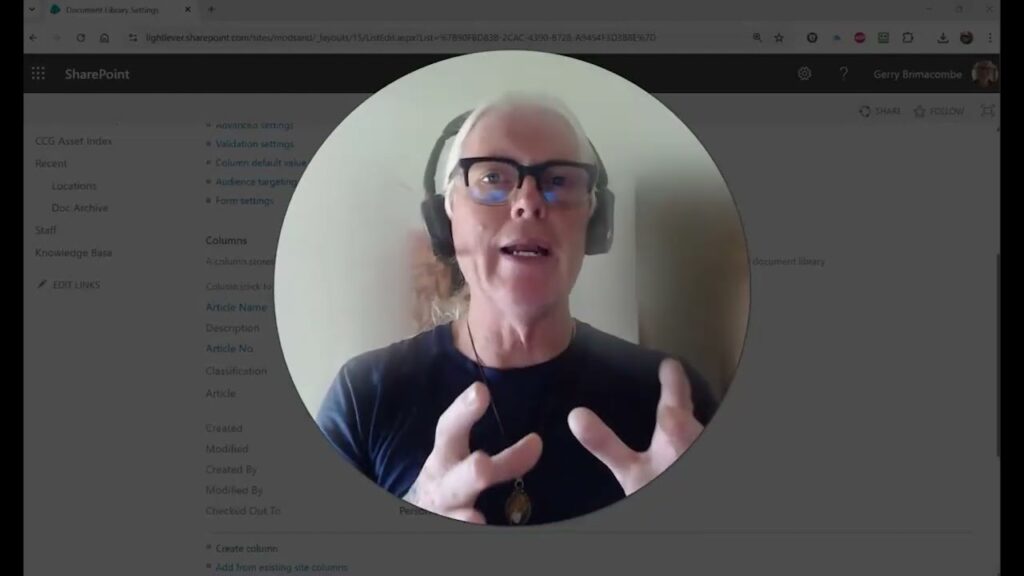
Learn how to create a highly flexible SharePoint Knowledge Base using a document library approach. This method is perfect for organizations whose policies and procedures live in various file formats like Word, PDF, Excel, and image files.
Unlike the Site Pages Library method, this technique offers more flexibility and is easier for users accustomed to editing Word documents.
What You’ll Learn in This Video:
Setting up the Document Library: Create a new SharePoint Document Library and set it up as a “Knowledge Base”.
Customizing Columns: Rename the Title column to “Article Name” , and create new columns for “Article Number” (mandatory single line of text) , and a Classification choice field.
Calculated Fields: Use a calculated field called “Article” to combine the number and name (e.g., [Article Number] – [Article Name]).
Word Document Integration: See how to surface and edit SharePoint document library properties/columns directly inside the Word document template using Quick Parts.
Creating the Index View: Design an “Index” view that groups articles by the Classification column and sorts them by the new Article calculated field.
JSON Formatting for a Clean Look: Use JSON formatting to make the index headings cleaner and display a clickable, bolded article number in place of the file name.
Document Management & Publishing: Set up Major and Minor (Draft) versions in the library settings to ensure that only editors see draft versions and readers only see the published 1.0, 2.0 major versions.
Need help with your SharePoint build? Reach out to Ge***@********er.ca for support or a full build.
FREE AI GUIDE!
Stop struggling with complex Microsoft 365 features! Download our new ULTIMATE AI GUIDE for MS365 and SharePoint to learn the one habit that will transform your workflow:
➡️ Get the Free AI Guide Here: https://sharepointinpractice.com/the-one-ai-habit-that-will-transform-how-you-use-microsoft-365/
#SharePoint #KnowledgeBase #Microsoft365 #SharePointTutorial #DocumentManagement #JSONFormatting
—
Here’s the JSON used in the video:
Update JSON so it shows the Policy text
(Include this is in YouTube Comments
{
“$schema”: “https://developer.microsoft.com/json-schemas/sp/v2/column-formatting.schema.json”,
“elmType”: “span”,
“style”: {
“color”: “#0078d4”,
“text-decoration”: “none”,
“font-weight”: “700”,
“font-size”: “16px”,
“white-space”: “nowrap”,
“cursor”: “pointer”
},
“attributes”: {
“role”: “button”,
“title”: “Open document”
},
“txtContent”: “=if([$Article] != ”, [$Article], [$FileLeafRef])”,
“customRowAction”: {
“action”: “defaultClick”
}
}
Update JSON to Hide Article field
(Include this is in YouTube Comments
{ “$schema”: “https://developer.microsoft.com/json-schemas/sp/v2/column-formatting.schema.json”,
“elmType”: “div”,
“style”: { “display”: “none” } }
The One AI Habit That Will Transform How You Use Microsoft 365
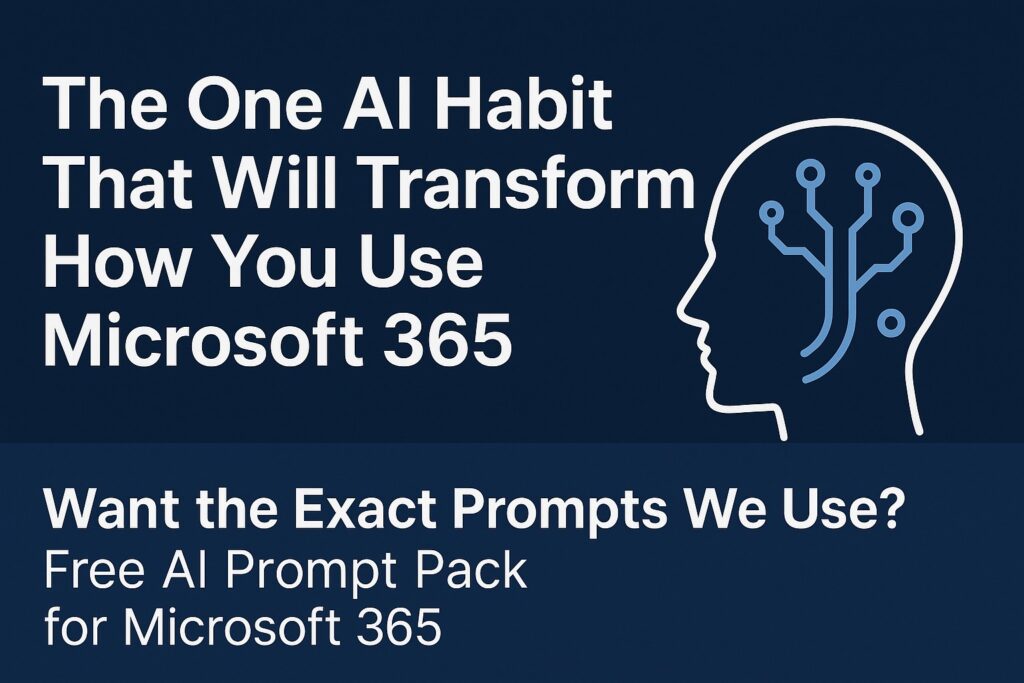
If you’ve tried Microsoft Copilot or ChatGPT and thought, “Hmm… this doesn’t quite get me,” you’re not alone.Most people jump straight into asking questions — but the real power of AI starts before you ask. At Lightlever, we’ve tested dozens of ways to make Copilot and ChatGPT work like a real teammate for small businesses.And […]
Using ChatGPT with Microsoft 365 (vs Copilot) – 8 Real Examples That Actually Work!
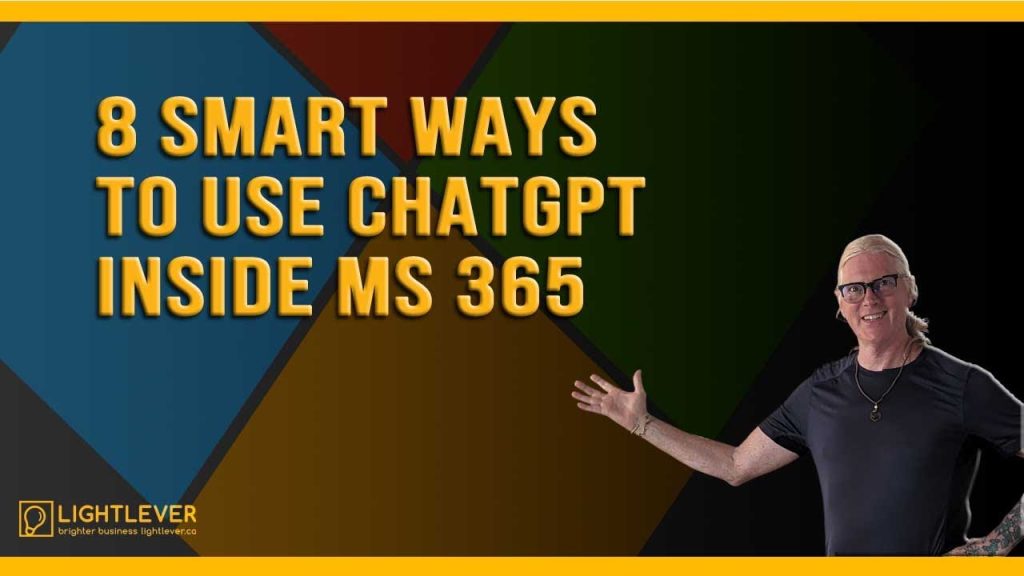
Thinking about using ChatGPT with Microsoft 365 instead of Copilot?
In this video, Gerry from Lightlever Systems shares his honest, hands-on experience using ChatGPT Business connected to Microsoft 365 apps — Outlook, Teams, SharePoint, and OneDrive.
He walks through 8 real-world ways he uses ChatGPT day to day — from writing JSON for SharePoint to summarizing meetings, drafting Outlook replies, and generating SharePoint list schemas. You’ll see what works beautifully… and what doesn’t.
If you work in Microsoft 365, SharePoint, or small business IT, this walkthrough will help you decide if ChatGPT Business is worth it — and how to get real value from it.
👉 Links mentioned:
🔹 Lightlever Systems – https://lightlever.ca
🔹 Fast-Track Intranet Setup Kit – https://lightlever.ca/product/fast-track-intranet-setup-kit/
💬 Question for you:
Have you tried ChatGPT or Copilot in your Microsoft 365 environment?
Share your best tip or frustration in the comments — Gerry will reply personally.
All ChatGPT Prompts Used or Referenced
🧩 1. JSON & SharePoint Formatting
Prompt:
“I have a person field in a SharePoint list and I’d like to display just the profile picture and make it clickable. The click should open an email to that person. Can I do that with JSON formatting?”
Use case: Generates column or view JSON for SharePoint list formatting.
Tip on-screen: Use ChatGPT to write JSON faster — it gets you 80% there.
🗓️ 2. Summarize My Week
Prompt:
“Summarize my emails and meetings from last week and highlight the top three actions I need to take.”
Use case: Summarizes activity across Outlook, Teams, and Calendar.
Tip on-screen: ChatGPT can act as your personal recap assistant.
💌 3. Draft Friendly Reply (Smart Drafts for Outlook)
Prompt:
“Draft a friendly reply to Colleen.”
Use case: Generates a reply email draft based on recent correspondence.
Tip on-screen: Fast first draft — always review tone before sending.
📅 4. Plan My Day (from video script only)
Prompt:
“Look at my Outlook calendar and suggest a 90-minute focus block for deep work.”
Use case: Finds open calendar time for focused tasks.
Tip on-screen: Helpful for time blocking — use as a guide, not a scheduler.
💬 5. Catch Up on Teams (script only)
Prompt:
“Summarize my recent Teams conversations and list decisions or action points.”
Use case: Creates a digest of busy Teams channels or chats.
Tip on-screen: Great for catching up fast — not perfect on tone.
📂 6. Find a File in SharePoint
Prompt:
“What are the most recent five files I’ve worked on?”
or
“Find the latest ‘vacation policy’ document.”
Use case: Natural language search across SharePoint and OneDrive.
Tip on-screen: ChatGPT can surface files conversationally.
📄 7. Summarize This Document
Prompt:
“Summarize the document called ‘Intranet Design Document for Maple Works Cooperative.’”
Use case: Creates concise summaries of large Word or PDF files.
Tip on-screen: Fast insight — always verify important details.
🔎 8. Unified Knowledge Search
Prompt:
“Summarize all conversations with Sudar Keshawani from Outlook, files, and Teams.”
Use case: Pulls context and communication history from multiple apps.
Tip on-screen: Centralized context — can be slow if syncing.
🧱 9. Generate SharePoint List Schema
Prompt:
“Create a SharePoint list schema for tracking staff onboarding requests.”
Follow-up prompt:
“Reproduce that in a clean table.”
Use case: Generates list or content templates for SharePoint builds.
Tip on-screen: Design structure in seconds — refine before publishing.
📊 10. Summarize Excel or Data Files
Prompt:
“Referring to the ‘Timesheet Data.xlsx’ file, how many hours did Zahe bill this year?”
Use case: Reads and analyzes Excel data directly in chat.
Tip on-screen: Quick data insights from spreadsheets.
🧾 11. Meeting Follow-Up (script only)
Prompt:
“Summarize this Teams meeting transcript and list action items for follow-up.”
Use case: Generates meeting summaries and to-do lists.
Tip on-screen: Turn transcripts into tasks automatically.
🔄 12. Multi-App Automation (script only)
Prompt:
“Summarize client updates from recent emails, then add follow-ups to Planner.”
Use case: Demonstrates early multi-app automation across Outlook + Planner.
Tip on-screen: Still experimental — permissions may need tuning.
How BC Small Businesses Can Build a Modern SharePoint Intranet That Complies with Local Standards

A practical, scalable guide for secure collaboration — without hiring an IT department 📍 Why Intranet Compliance Matters in British Columbia One of our recent clients — a small business based in Victoria, BC — came to us after their staff had spent months trying to keep up with outdated Google Drive folders, shared email […]