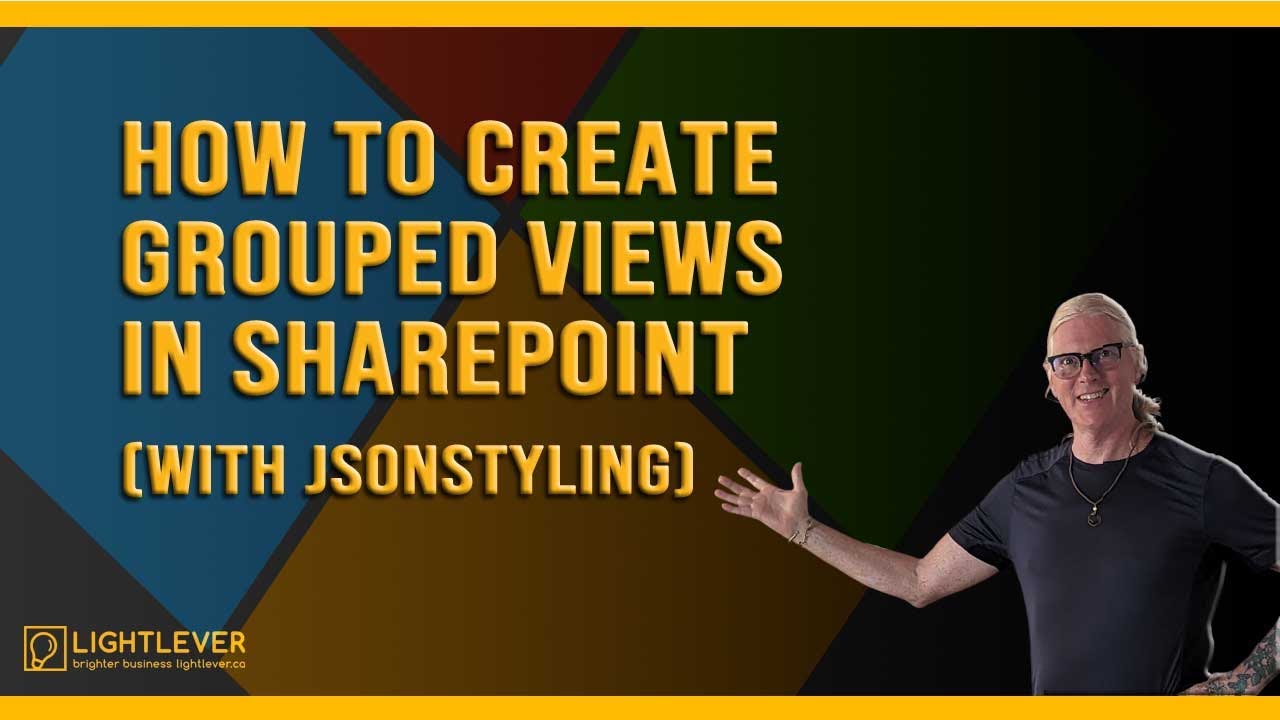Want to make your SharePoint lists and libraries easier to navigate and more professional-looking? In this video, I’ll show you step by step how to create Grouped Views in SharePoint — one of my favorite and most powerful features.
You’ll learn how to:
Create grouped views in SharePoint lists & libraries
Filter, sort, and customize columns for clarity
Use JSON formatting to make your views clickable, bold, and styled
Apply this method to policy manuals, document libraries, or any site pages
Whether you’re managing a policy manual, document library, or team intranet, grouped views let you present information in a clear, dynamic way that updates automatically.
📌 This works in both SharePoint Online and Microsoft 365 environments.
👉 Want more SharePoint tips? Check out my Fast-Track Intranet Setup Kit
to set up your intranet quickly and effectively. Find it here: https://lightlever.ca/product/fast-track-intranet-setup-kit/
—
SharePoint List Title Column Formatting
To format the Title column in your Grouped view (or any view), start with the below JSON and modify it to your needs:
This will:
1. Make the Title clickable;
2. Make it bold, blue, and a little larger
3. Add an icon
{
“$schema”: “https://developer.microsoft.com/json-schemas/sp/v2/column-formatting.schema.json”,
“elmType”: “div”,
“style”: {
“white-space”: “nowrap”,
“padding”: “0px 4px”,
“margin”: “0”,
“line-height”: “1.2”,
“display”: “flex”,
“align-items”: “center”
},
“children”: [
{
“elmType”: “span”,
“style”: {
“margin-right”: “6px”,
“font-size”: “14px”,
“color”: “#0078d4”
},
“attributes”: {
“iconName”: “Link”
}
},
{
“elmType”: “a”,
“attributes”: {
“href”: “[$FileRef]”,
“target”: “_self”
},
“style”: {
“color”: “#0078d4”,
“text-decoration”: “none”,
“font-weight”: “bold”,
“font-size”: “15px”
},
“txtContent”: “[$Title]”
}
]
}
SharePoint List Grouped View Formatting
To format a Grouped By view to clean-up and emphasize the Group Headers, start with the below JSON and modify it to your needs:
{
“$schema”: “https://developer.microsoft.com/json-schemas/sp/v2/view-formatting.schema.json”,
“groupProps”: {
“headerFormatter”: {
“elmType”: “div”,
“style”: {
“font-size”: “1.2em”,
“font-weight”: “bold”,
“padding”: “8px 0”
},
“children”: [
{
“elmType”: “span”,
“txtContent”: “@group.fieldData”
}
]
}
}
}
—-
#SharePoint #Microsoft365 #SharePointOnline #Intranet #Office365 #SharePointTips #SharePointTraining