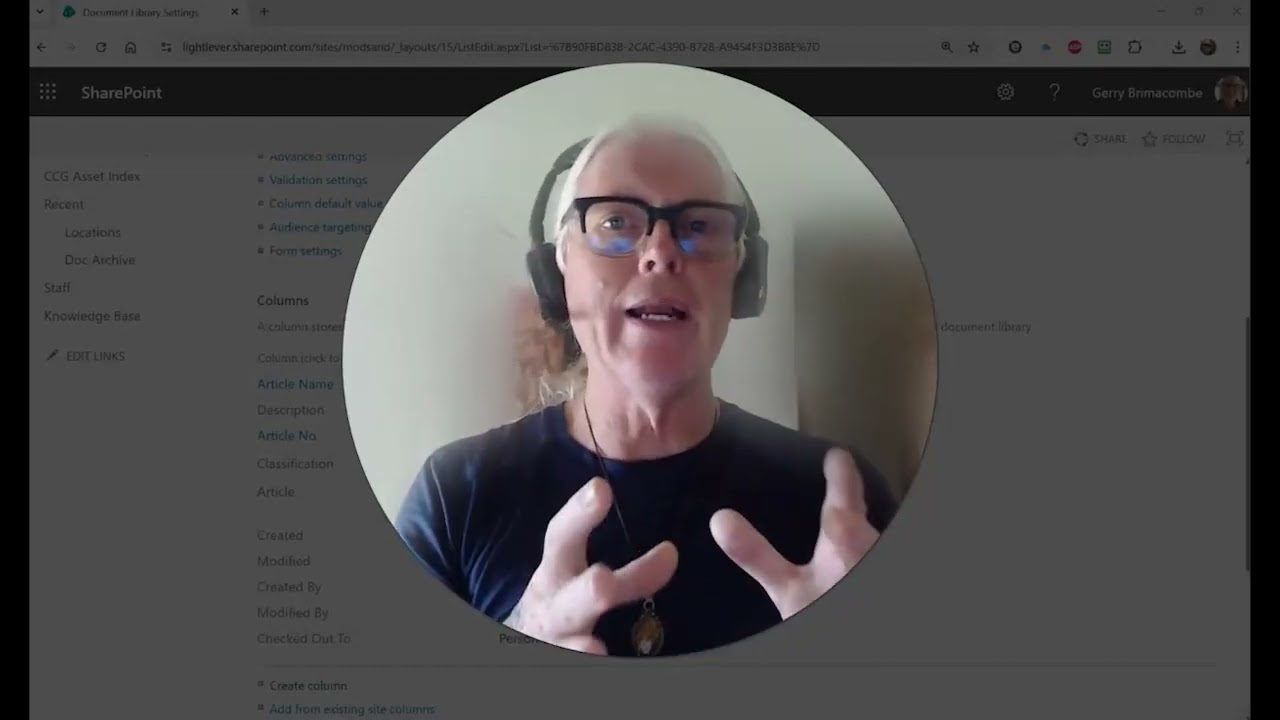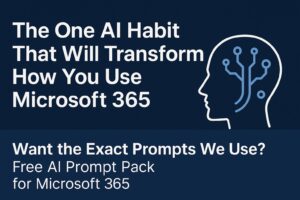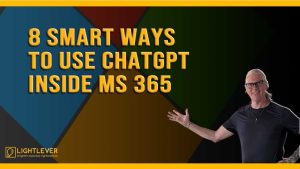Learn how to create a highly flexible SharePoint Knowledge Base using a document library approach. This method is perfect for organizations whose policies and procedures live in various file formats like Word, PDF, Excel, and image files.
Unlike the Site Pages Library method, this technique offers more flexibility and is easier for users accustomed to editing Word documents.
What You’ll Learn in This Video:
Setting up the Document Library: Create a new SharePoint Document Library and set it up as a “Knowledge Base”.
Customizing Columns: Rename the Title column to “Article Name” , and create new columns for “Article Number” (mandatory single line of text) , and a Classification choice field.
Calculated Fields: Use a calculated field called “Article” to combine the number and name (e.g., [Article Number] – [Article Name]).
Word Document Integration: See how to surface and edit SharePoint document library properties/columns directly inside the Word document template using Quick Parts.
Creating the Index View: Design an “Index” view that groups articles by the Classification column and sorts them by the new Article calculated field.
JSON Formatting for a Clean Look: Use JSON formatting to make the index headings cleaner and display a clickable, bolded article number in place of the file name.
Document Management & Publishing: Set up Major and Minor (Draft) versions in the library settings to ensure that only editors see draft versions and readers only see the published 1.0, 2.0 major versions.
Need help with your SharePoint build? Reach out to Ge***@********er.ca for support or a full build.
FREE AI GUIDE!
Stop struggling with complex Microsoft 365 features! Download our new ULTIMATE AI GUIDE for MS365 and SharePoint to learn the one habit that will transform your workflow:
➡️ Get the Free AI Guide Here: https://sharepointinpractice.com/the-one-ai-habit-that-will-transform-how-you-use-microsoft-365/
#SharePoint #KnowledgeBase #Microsoft365 #SharePointTutorial #DocumentManagement #JSONFormatting
—
Here’s the JSON used in the video:
Update JSON so it shows the Policy text
(Include this is in YouTube Comments
{
“$schema”: “https://developer.microsoft.com/json-schemas/sp/v2/column-formatting.schema.json”,
“elmType”: “span”,
“style”: {
“color”: “#0078d4”,
“text-decoration”: “none”,
“font-weight”: “700”,
“font-size”: “16px”,
“white-space”: “nowrap”,
“cursor”: “pointer”
},
“attributes”: {
“role”: “button”,
“title”: “Open document”
},
“txtContent”: “=if([$Article] != ”, [$Article], [$FileLeafRef])”,
“customRowAction”: {
“action”: “defaultClick”
}
}
Update JSON to Hide Article field
(Include this is in YouTube Comments
{ “$schema”: “https://developer.microsoft.com/json-schemas/sp/v2/column-formatting.schema.json”,
“elmType”: “div”,
“style”: { “display”: “none” } }