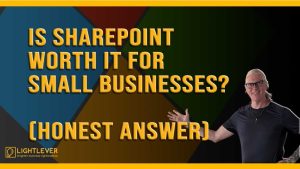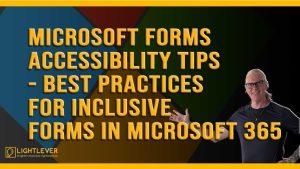Tired of Power Automate flows running when they shouldn’t?
In this tutorial, I’ll walk you through how to use trigger conditions in Power Automate to ensure your flows only run when certain conditions are met. This not only saves flow runs (and headaches) but also helps avoid infinite loops, cluttered emails, and unnecessary updates.
▶️ We’ll look at:
How trigger conditions work
Why they’re essential in SharePoint-based flows
A real-life example using a Projects list
How to build a proper OData expression (and why CoPilot sometimes gets it wrong)
By the end, you’ll know how to confidently add conditions like “Only run this if Status = Started and Project Manager is not blank.”
🛠 Want more help? Drop your scenario in the comments or reach out—I’d love to help you get unstuck.
✅ Like this content? Subscribe for more Power Automate, SharePoint, and Microsoft 365 tips.
#PowerAutomate #Microsoft365 #SharePoint #TriggerConditions #OData #PowerAutomateTips #Automation #FlowTutorial #MicrosoftPowerPlatform #ProductivityTools