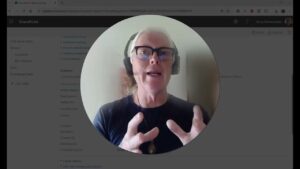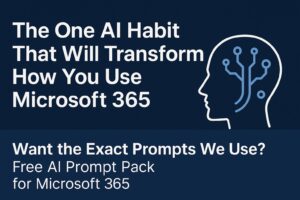Thinking about using ChatGPT with Microsoft 365 instead of Copilot?
In this video, Gerry from Lightlever Systems shares his honest, hands-on experience using ChatGPT Business connected to Microsoft 365 apps — Outlook, Teams, SharePoint, and OneDrive.
He walks through 8 real-world ways he uses ChatGPT day to day — from writing JSON for SharePoint to summarizing meetings, drafting Outlook replies, and generating SharePoint list schemas. You’ll see what works beautifully… and what doesn’t.
If you work in Microsoft 365, SharePoint, or small business IT, this walkthrough will help you decide if ChatGPT Business is worth it — and how to get real value from it.
👉 Links mentioned:
🔹 Lightlever Systems – https://lightlever.ca
🔹 Fast-Track Intranet Setup Kit – https://lightlever.ca/product/fast-track-intranet-setup-kit/
💬 Question for you:
Have you tried ChatGPT or Copilot in your Microsoft 365 environment?
Share your best tip or frustration in the comments — Gerry will reply personally.
All ChatGPT Prompts Used or Referenced
🧩 1. JSON & SharePoint Formatting
Prompt:
“I have a person field in a SharePoint list and I’d like to display just the profile picture and make it clickable. The click should open an email to that person. Can I do that with JSON formatting?”
Use case: Generates column or view JSON for SharePoint list formatting.
Tip on-screen: Use ChatGPT to write JSON faster — it gets you 80% there.
🗓️ 2. Summarize My Week
Prompt:
“Summarize my emails and meetings from last week and highlight the top three actions I need to take.”
Use case: Summarizes activity across Outlook, Teams, and Calendar.
Tip on-screen: ChatGPT can act as your personal recap assistant.
💌 3. Draft Friendly Reply (Smart Drafts for Outlook)
Prompt:
“Draft a friendly reply to Colleen.”
Use case: Generates a reply email draft based on recent correspondence.
Tip on-screen: Fast first draft — always review tone before sending.
📅 4. Plan My Day (from video script only)
Prompt:
“Look at my Outlook calendar and suggest a 90-minute focus block for deep work.”
Use case: Finds open calendar time for focused tasks.
Tip on-screen: Helpful for time blocking — use as a guide, not a scheduler.
💬 5. Catch Up on Teams (script only)
Prompt:
“Summarize my recent Teams conversations and list decisions or action points.”
Use case: Creates a digest of busy Teams channels or chats.
Tip on-screen: Great for catching up fast — not perfect on tone.
📂 6. Find a File in SharePoint
Prompt:
“What are the most recent five files I’ve worked on?”
or
“Find the latest ‘vacation policy’ document.”
Use case: Natural language search across SharePoint and OneDrive.
Tip on-screen: ChatGPT can surface files conversationally.
📄 7. Summarize This Document
Prompt:
“Summarize the document called ‘Intranet Design Document for Maple Works Cooperative.’”
Use case: Creates concise summaries of large Word or PDF files.
Tip on-screen: Fast insight — always verify important details.
🔎 8. Unified Knowledge Search
Prompt:
“Summarize all conversations with Sudar Keshawani from Outlook, files, and Teams.”
Use case: Pulls context and communication history from multiple apps.
Tip on-screen: Centralized context — can be slow if syncing.
🧱 9. Generate SharePoint List Schema
Prompt:
“Create a SharePoint list schema for tracking staff onboarding requests.”
Follow-up prompt:
“Reproduce that in a clean table.”
Use case: Generates list or content templates for SharePoint builds.
Tip on-screen: Design structure in seconds — refine before publishing.
📊 10. Summarize Excel or Data Files
Prompt:
“Referring to the ‘Timesheet Data.xlsx’ file, how many hours did Zahe bill this year?”
Use case: Reads and analyzes Excel data directly in chat.
Tip on-screen: Quick data insights from spreadsheets.
🧾 11. Meeting Follow-Up (script only)
Prompt:
“Summarize this Teams meeting transcript and list action items for follow-up.”
Use case: Generates meeting summaries and to-do lists.
Tip on-screen: Turn transcripts into tasks automatically.
🔄 12. Multi-App Automation (script only)
Prompt:
“Summarize client updates from recent emails, then add follow-ups to Planner.”
Use case: Demonstrates early multi-app automation across Outlook + Planner.
Tip on-screen: Still experimental — permissions may need tuning.